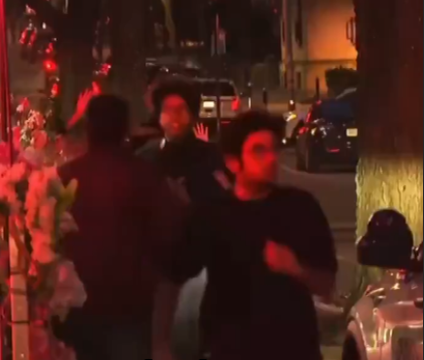Most iPhone users see the volume buttons as simple tools for turning the sound up or down while listening to music, watching videos, or taking calls. However, these seemingly basic buttons pack an impressive range of hidden features that many people overlook. From making emergency calls to powering off your device, enabling location services, and even snapping photos, the volume buttons are far more versatile than they seem. Understanding these functionalities can save time, enhance convenience, and even provide critical assistance in emergencies.

One of the most crucial hidden features of the iPhone’s volume buttons is the Emergency Call Activation. Every iPhone comes equipped with an Emergency SOS system, designed to help users in life-threatening situations. To activate this feature, press and hold the Power button and the Volume Up button (Volume +) simultaneously for about three seconds. When activated, the screen will display three key options: Power Off, Medical ID, and Emergency SOS. If you continue to hold the buttons, a countdown timer will start, and once it hits zero, the phone will automatically dial the emergency services number. This feature is particularly valuable in situations where you cannot manually dial for help.
However, to fully utilize this function, users need to set up Emergency SOS settings in the Settings app. This includes adding emergency contacts, enabling automatic location sharing, and filling in important health details like blood type and existing medical conditions. These details are automatically shared with emergency responders when the feature is activated. It’s a simple but powerful feature that could save your life or someone else’s in a critical moment.
Beyond emergencies, the volume buttons also offer a quick and efficient way to power off your iPhone. While many users are familiar with this method, it’s worth revisiting how it works. To shut down your iPhone using the volume buttons, press and hold the Volume Up button and the Power button at the same time for 3-5 seconds. A screen will appear with the option to “Slide to Power Off”. This method is especially useful if your phone screen becomes unresponsive or if you need to quickly shut down your device to preserve battery life.
Linked to this shutdown feature is Apple’s Find My service—a tool designed to help users locate lost or stolen devices. What many people might not realize is that when an iPhone is powered off, Find My services are temporarily disabled. However, as soon as the phone is powered back on, the location services reactivate automatically. This ensures that even if someone tries to disable tracking by turning off the phone, it will still resume its location-sharing capabilities once it’s powered back on. This seamless integration between hardware and software highlights Apple’s commitment to user security and device tracking reliability.
The volume buttons also double as camera controls, a feature that’s especially handy for photography enthusiasts. While the on-screen shutter button works well in many scenarios, it’s not always the most convenient option—particularly when taking selfies, group shots, or capturing photos from unusual angles. The Volume Up button can function as a physical shutter button, offering a more stable grip and reducing camera shake.
To use this feature, simply open the Camera app, frame your shot, and press the Volume Up button to snap a picture. This trick also works for recording videos; pressing and holding the Volume Down button starts recording, and releasing it stops the video. This feature mimics the feel of using a physical camera shutter and makes photography on an iPhone feel more intuitive.
These functionalities highlight just how innovative Apple has been in designing the iPhone’s hardware and software to work together seamlessly. The volume buttons, which might seem ordinary at first glance, are actually a multi-functional toolset designed to enhance user experience, improve safety, and add convenience to everyday tasks.
Apple’s design philosophy revolves around maximizing functionality without overwhelming users with unnecessary complexity. These shortcuts are intentionally intuitive, allowing users to access critical features with minimal effort. Whether you’re dialing an emergency number under pressure, quickly powering down your phone, or capturing a fleeting moment with your camera, these hidden capabilities make a real difference in day-to-day usage.
For users who haven’t explored these features yet, now is the time to dive in. Start by configuring your Emergency SOS settings to ensure your health information and contacts are readily available in case of emergencies. Familiarize yourself with the power-off feature and understand how it interacts with Find My services. And don’t forget to experiment with the camera controls the next time you’re snapping photos.
These seemingly small tricks not only make your iPhone more versatile but also ensure that you’re prepared for both everyday moments and unexpected situations. The beauty of these hidden volume button functions lies in their accessibility—they’re built right into your phone, no extra apps required.
Next time you reach for your iPhone’s volume buttons, remember they’re not just for adjusting the sound. They’re powerful shortcuts, quietly waiting to assist you in emergencies, simplify power management, and make photography a breeze. By mastering these features, you’re not just using your iPhone more efficiently—you’re unlocking its full potential. In a world where technology is constantly evolving, sometimes the smallest buttons can offer the biggest advantages.